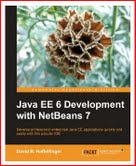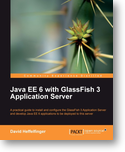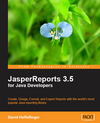Navigation
Using Nautilus as an FTP client
Introduction
File Transfer Protocol (FTP) is a very popular protocol used to transfer files between the local workstation and a remote server. Nautilus, the default file manager included with GNOME, can be used as an FTP client. This article demonstrates how this can be accomplished.
Using Nautilus to Browse FTP Servers
Nautilus is the default file manager included with the popular GNOME Desktop environment distributed with most Linux distributions. Nautilus is an excellent file manager (Although the default "spatial" paradigm stirred quite a controversy), and it can be used not only to browse the local file system, but also to browse remote file systems mounted via NFS or SMB via Samba. A neat feature of Natuilus is that it can be used as an FTP client, uploading and downloading files to and from a server is a simple drag and drop operation.
To connect to an FTP server, all that is needed is to type the
server's URL into Nautilus' "address bar", preceded by "ftp://". For
example, to connect via FTP to the server ftp.gnome.org, we would type ftp://ftp.gnome.org
into the Nautilus address bar. Nautilus will then try to connect to the
server and present us with a window like the following:
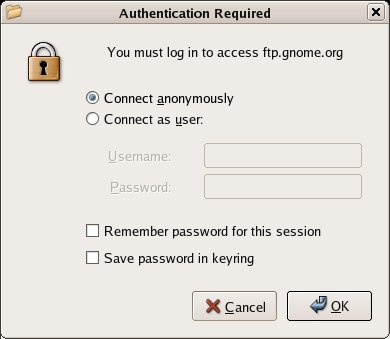
All we need to do now is either click on the "ok" button to log in anonymously, or enter our login information for servers that require authentication. After being authenticated or logging anonymously, we are able to browse the files on the server just like if they were in our local file system. For SFTP (Secure FTP) servers, the procedure might be a little different. For starters, SFTP does not allow anonymous logins, therefore that option is not presented. If our login name on the remote server is the same as our login name in the local workstation, the only difference from standard ftp is that the URL typed into the address bar starts with "sftp" instead of "ftp", for example, to log in via SFTP to a server called example.com, the URL we would type into the Nautilus address bar would be "sftp://example.com", this URL assumes our remote and local login names are the same, if they are different, the URL would look like this: "sftp://user@example.com" where user is the remote login name. Nautilus will then present us with a login window similar to the one above, after we enter our credentials we will be able to browse the SFTP server files just like if they were in the local file system.