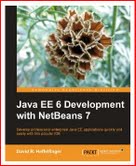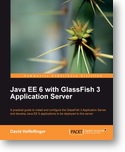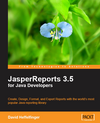Navigation
Introduction to Squirrel SQL Database Client
Setting Up A Database Alias
Now that we have successfully added the JDBC driver to our classpath, we need to add an alias to a specific database. This will allow us to quickly connect to the database. To add a new database alias, click on the "plus sign" icon at the top of the aliases window.
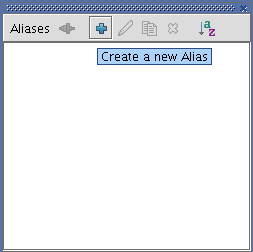
To add an alias for a database in our RDBMS, we need to select it from the drop down menu labeled as "Driver", the example URL is then pre-populated in the URL text box.
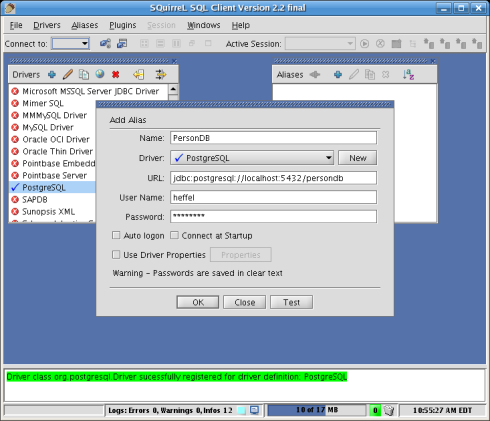
Enter a name for the alias, replace the example URL with the actual URL of the database we need to connect to, and enter a databse user name and password, then click on "OK". A database alias has now been created.
We can now connect to the database by double clicking on the newly created alias.
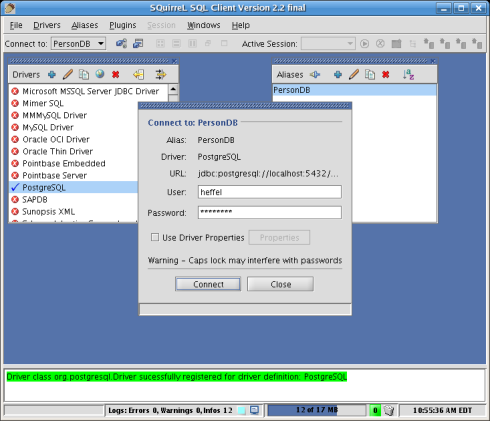
Summary
In this article, we covered how to set up Squirrel SQL to connect to any JDBC supported relational database system. Topics covered included adding a JDBC driver to Squirrel SQL's classpath and adding an alias to a database.
In part 2 of this article we will cover using Squirrel SQL to work with any RDBMS, including some unique features that makes Squirrel SQL a very powerful SQL client.